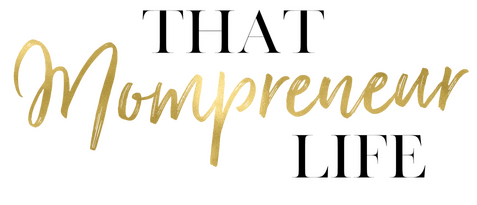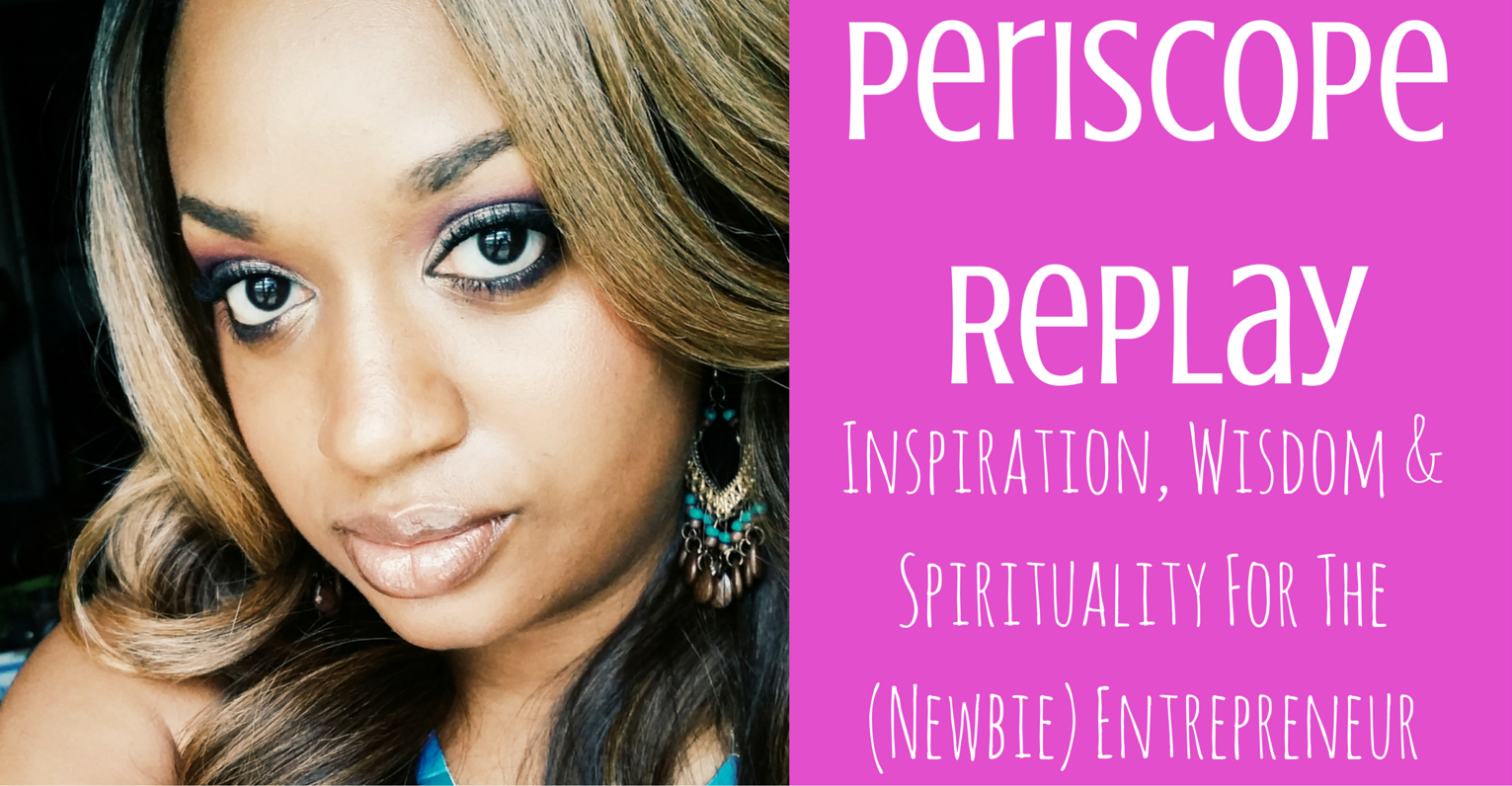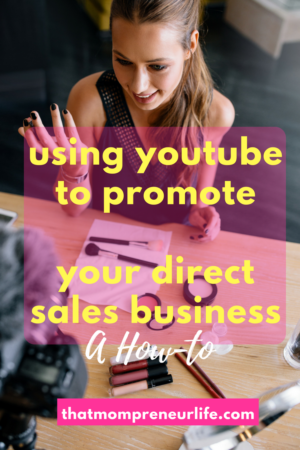This post may contain affiliate links. Read the full disclosure here.
This is one way I discovered to upload your Periscope broadcasts WITH comments and hearts to Youtube from an Android/Google device. This is done WITHOUT Quicktime. I use a Samsung Galaxy 5 and a Google Chromebook Notebook Laptop.
Things Mentioned in video:
App to record screen: Lollipop Screen Recorder by Rivulus Studios (free)
Make background image: Canva
To edit online: WeVideo
Start the Lollipop Recorder app and then go to Periscope. Start your broadcast. After you have finished your broadcast, stop the screen recording. Either share directly to YouTube, or upload to your favorite cloud, such as Google Drive, Dropbox, etc. From there, upload your scope to your favorite video editor (I use WeVideo). In order to NOT have black bars on either side of your broadcast when you shoot in portrait view, (if you shoot in landscape, you do not have to worry about this), create a background card in your favorite image editor (I use Canva) to have as a backdrop during your broadcast. Overlay the scope over your background within your video editor, and then upload the finished product to YouTube.
Follow me on Periscope: @mompreneur_life
To Your Success,
Leslie Shelton Walters